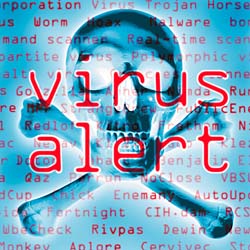 A new virus has been found, Virus name is “HOAX” and classified by Microsoft as the most damaging! The new virus was found on last Sunday afternoon by McAfee, and have not found a vaccine for beat down.
A new virus has been found, Virus name is “HOAX” and classified by Microsoft as the most damaging! The new virus was found on last Sunday afternoon by McAfee, and have not found a vaccine for beat down.
This virus destructive Zero from the hard disc sector, which store functions of important data information. The virus is running as follows:
* The virus is automatically sent to all the names in your address list with the title “Une Carte Pour Vous or A Card For You;
* Once the virtual card is opened, the virus that will freeze the computer so that users must begin again, if you press the CTRL + ALT + DEL or command to restart, that the virus will damage the Zero from the Boot hard disk sector, so that the hard disk will be permanently damaged.
According to CNN, In few hours that the virus have been causing panic in New York. This warning was received by Microsoft’s own employees.
Do not open e-mail with the title “A virtual card for you” or “Une carte Virtuelle Pour Vous”.
Notification immediately to all your friends.
CAUTION!
Do not accept contacts “pti_bout_de_ chou@hotmail.com.” This is a virus that will format your computer.
If you do not do this but your friend enter in the address list, your computer will also be infected.
Sources: many (i.e Internet)
Filed under: Computer, internet | Tagged: Computer, e-mail, virus | 1 Comment »







